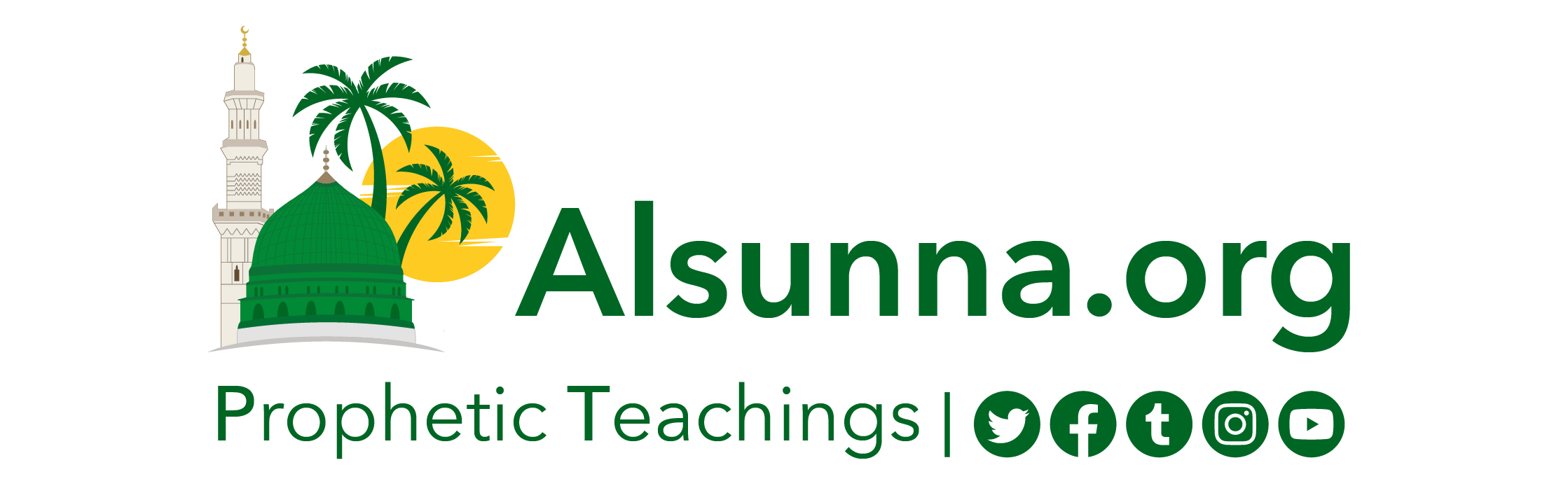Technical – Frequently Asked Questions on Audio
For Islamic Questions click here
Frequently Asked Questions?
Q. How Do I set any picture as my desktop wallpaper?
A. Windows Fast Option; For those using Internet Explorer, right click on the image and choose the option “Set As Wallpaper”.
Second Option; Save the Image to disk by using right click and the save option, Click on the Start Menu button, control panel, then double click the display icon. Choose the background tab, browse, find the image you have saved, select the image, then click apply.
For Mac Users; Open Control Panel from the menu, double click on appearance, Click the desktop tab, click the option to remove the old image if one exists, else, click “place picture”. Select the picture you’ve saved, and set desktop
Q. How do I play the audio files on your site?
A. Download and in install a program which supports real audio, such as Real Player, Media Player or Jet Audio.
Q. Why does the audio cut out a short time after I start listening to any audio file?
A. Normally this happens if your Internet connection is slow- try at a later time, or choose preferences on real player, click the general tab and choose auto configure, click ok.
Q. How do I “download or Save” an Audio file so I can listen to it while I am not connected to the Internet?
A. – If you are using Internet Explorer, right click the audio file under the heading “Click to Download and Listen Later” and then choose save target as, and choose your target folder.
B. – If you are using Netscape, right click the audio file under the heading “Click to Download and Listen Later” and choose save link as, then choose your target folder.
Q. How Do I save the Audio files onto my computer ?
A. If you are using Internet Explorer –
Under the heading “Title (To download and listen later)” choose your audio files, right click using the right mouse button and choose the option “save target as” then choose the location.
B. If you are using Netscape Navigator –
Under the heading “Title (To download and listen later)” choose your audio files, right click using the right mouse button and choose the option “save link as” then choose the location.
Q. Can I improve the quality by convert the RealAudio files to *.wav, *.mp3 or CD-Tracks?
A. The Real Audio files on this site have been encoded at a low quality to support all audience and operating systems i.e. Windows 3.1, 3.11, 95, 98, 2000, XP, NT all versions, Linux, Unix, Macintosh and many other operating systems. The Real Audio quality will not improve if you convert the files to any audio format.
Q. I have a slow computer and it takes too long to load my Real Player program, how can I solve this problem?
A. By Increasing the memory on your PC RealAudio Player should load faster.
Real Networks recommends at least 32mb Ram and a 200 MHZ CPU.
Q. How do I play the Madih Presentation files?
A. Download a free copy of RealPlayer G2 from http://www.real.com/
Q. Can I play the audio files using RealPlayer 2.0?
A. Most, if not all audio files are encoded using Real Audio 3.0, so you will need any RealAudio player which supports real audio 3.0 or above?
Q. I do not have RealPlayer can you send me a copy?
A. A free copy of RealPlayer is available for download from http://www.real.com/
Q. After listening to many audio files for long time my computer begins to slow down and then hangs up, what can I do to solve this problem?
A. A simple and easy solution to solve this problem is to restart your computer.